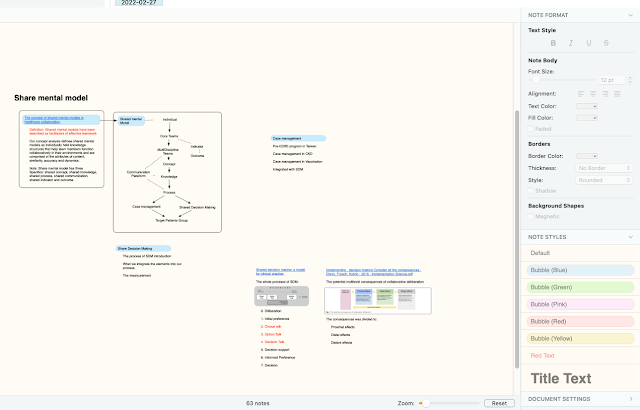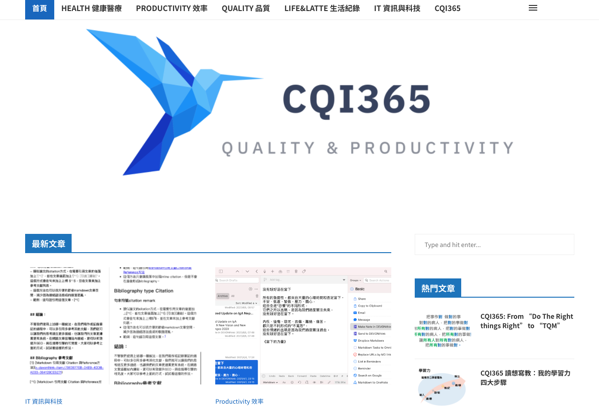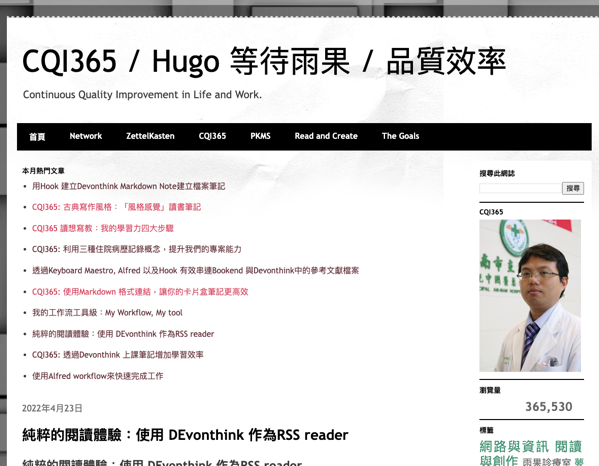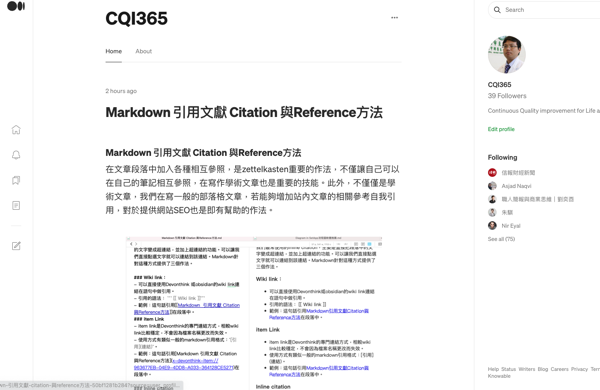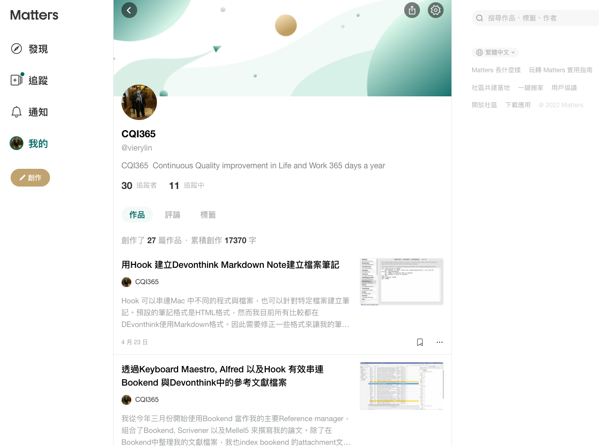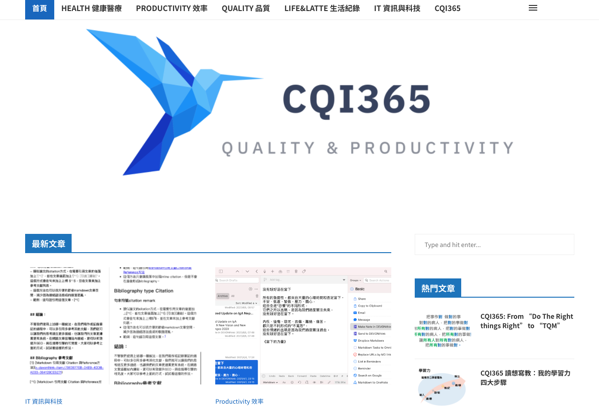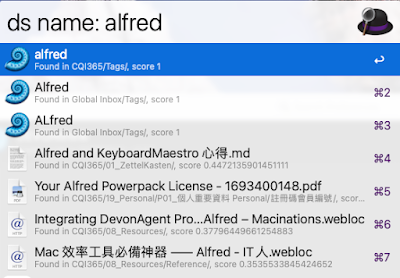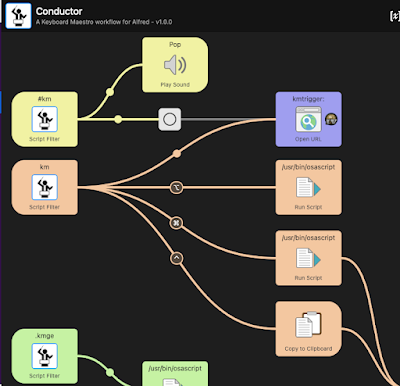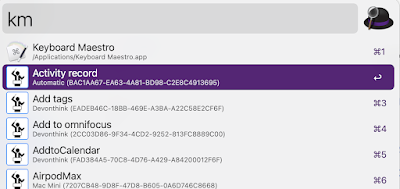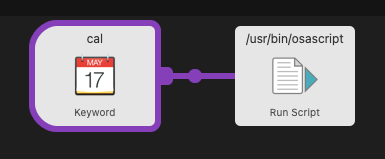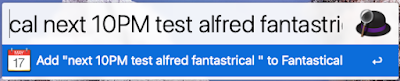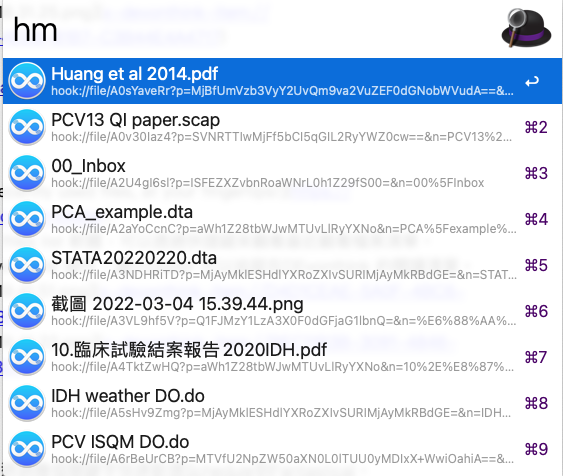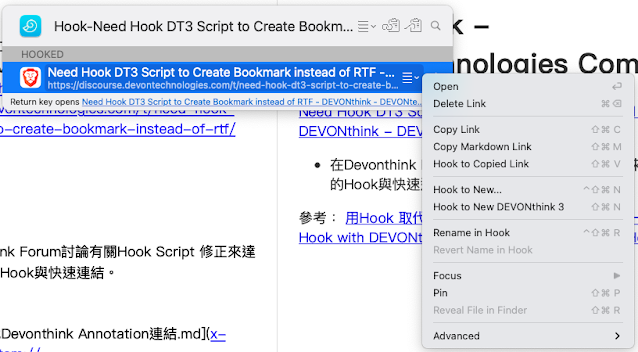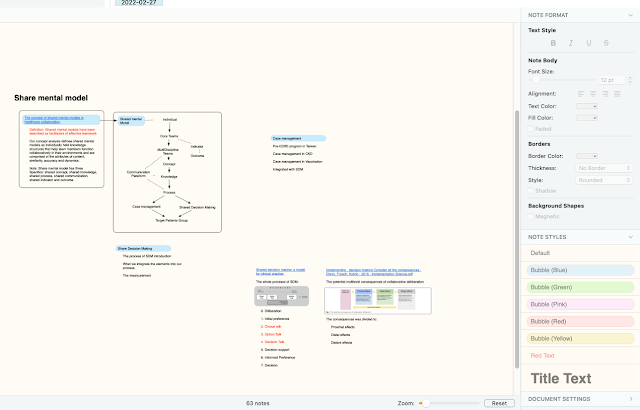Prefix
Finally, I integrate these three lethal weapons for academic writing: Bookend, Scrivener, and Mellel 5. I have done my master thesis and several journal articles these years with MS word. However, using Word to complete a thesis is really painful. The integration of Mendeley to MS word is quietly performed well. But MS Word in Mac is really annoyed. Besides, MS Word is a tool for word editing, not writing itself. Multiple buttons and functions distracted my focus.
Last month, after the vacation, I found a powerful weapon: Scrivener.
Scrivener
Scrivener is a proper tool for writing, not only academic writing but best in fiction writing. The design and the concept of Scrivener are all for writing itself.
After implementing Scrivener in my system, I enjoyed writing and put my thoughts section by section into Scrivener.
However, there is still some weakness. The weakest point to me is the integration between Scrivener and Reference management system, previously Mendeley. For this reason, I try to find some way to fix it.

Bookend
I have compared Mendeley to other Reference Management systems before. The last decisions for several turns were all Mendeley. Mendeley is pretty a good reference manager. It kept a thousand articles for me in my Macs and on the cloud.
Since last November, Mendeley decided to stop the iOS version. That caused me some inconvenience, but it is not a big issue.
When I started to apply Scrivener in my system, some issues floated. In the process, I have to copy the LaTex form citation key to Scrivener and copy the full title at the same time. If I want to check which paper was cited, I must copy the title back to Mendeley and search it. That’s a frustrating process.
After several weeks of searching and testing, I finally decided to buy Bookend and terminate the PRO account of Mendeley.
Now, I can just copy the link in Bookend into Scrivener and the citation format to the place I want. I can just click the link in Scrivener, and it will bring to back to the reference in Bookend.
Not only in Scrivener, but I can also copy and paste the link everywhere. I use Scapple for brainstorming and making the structure of my studies. I can also paste the reference link to Scapple. That helps me to make my structure in Scapple more efficient and promising.

Mellel
When I decide to buy Bookend, I found an interesting software, Mellel. I downloaded it and tried it for a while, and these minutes changed my thought. The fluent Word processing in Mellel is not comparable to MS Word or LaTex. I just edited my document just in several hours.
That is the dream team of my writing.
After several hours of testing for Mellel, I decided to buy the bundle of Bookend and Mellel for 89 USD. Mellel has several pros to MS word and LaTex. Most PROS are good at academic writing, including cross-reference, citation and bibliography, and auto-title. It is also easier to learn and change the style than LaTex.
The final process of my writing
Now, my whole process was crafted. I started by capturing the reference article in Safari and saved then to Bookend. I brainstormed the idea and made a road map in Scapple. I built the structure and started to fill-in in Scrivener. Finally, I exported the draft to Mellel for final editing.
If you do not have a similar workflow, I suggest building one with the tools I described above. That will really help you with the dissertation or Ph.D. process.